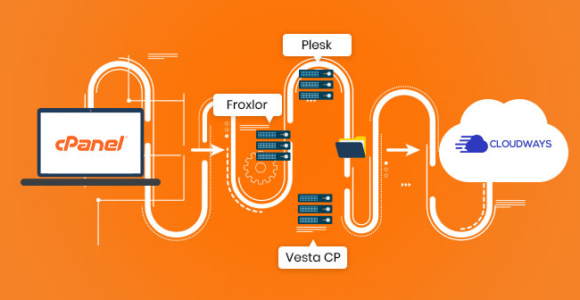Automated ISPConfig 3 Installation on Debian 10 and Ubuntu 20.04
Log in to the server
su -Configure the hostname and hosts
The hostname of your server should be a subdomain like “server1.example.com”. Do not use a domain name without a subdomain part like “example.com” as hostname as this will cause problems later with your setup. First, you should check the hostname in /etc/hosts and change it when necessary. The line should be: “IP Address – space – full hostname incl. domain – space – subdomain part”. For our hostname server1.example.com, the file shall look like this (some lines may be different, it can differ per hosting provider):
nano /etc/hosts127.0.0.1 localhost.localdomain localhost # This line should be changed to the correct servername: 127.0.1.1 server1.example.com server1 # The following lines are desirable for IPv6 capable hosts ::1 localhost ip6-localhost ip6-loopback ff02::1 ip6-allnodes ff02::2 ip6-allrouters
Then edit the /etc/hostname file:
nano /etc/hostnameFinally, reboot the server to apply the change:
systemctl rebootUpdate the system
apt update && apt upgradeRun the autoinstaller
wget -O - https://get.ispconfig.org | sh -s -- --helpYou can now run the script with arguments. For example, if you want a normal install with a port range for Passive FTP + unattended-upgrades, run:
wget -O - https://get.ispconfig.org | sh -s -- --use-ftp-ports=40110-40210 --unattended-upgradesAfter some time, you will see:
WARNING! This script will reconfigure your complete server! It should be run on a freshly installed server and all current configuration that you have done will most likely be lost! Type 'yes' if you really want to continue:
Answer “yes” and hit enter. The installer will now start.
When the installer is finished it will show you the ISPConfig admin and MySQL root password like this:
[INFO] Your ISPConfig admin password is: dsffafewrerhhgfh45rer [INFO] Your MySQL root password is: fdffghfgrtetegfhghtry
Make sure you write this information down, as you will need them later.
Setting up the firewall
The last thing to do is to set up our firewall.
Log in to the ISPConfig UI, and go to System -> Firewall. Then click “Add new firewall record”.
For a normal setup, it would look like this:
TCP:
20,21,22,25,80,443,40110:40210, 110,143,465,587,993,995,53,8080,8081
UDP:
53
The necessary ports for every service are:
Web: 20, 21, 22, 80, 443 and 40110:40210 (All TCP, no UDP)
Mail: 25, 110, 143, 465, 587, 993, and 995 (All TCP, no UDP)
DNS: 53 (TCP and UDP)
Panel: 8080 and 8081 (All TCP, no UDP)
Your server is now set up and ready for use. You can log in at https://server1.example.com:8080
Advanced Options
Usage: ispc3-ai.sh [] [...]
This script automatically installs all needed packages for an ISPConfig 3 setup using the guidelines from the "Perfect Server Setup" howtos on www.howtoforge.com.
Possible arguments are:
--help Show this help page
--debug Enable verbose logging (logs each command with the exit code)
--channel Choose the channel to use for ISPConfig. --channel=<stable|dev>
"stable" is the latest ISPConfig release available on www.ispconfig.org
"dev" is the latest stable-branch from the ISPConfig git repository: https://git.ispconfig.org/ispconfig/ispconfig3/tree/stable-3.1
-> The dev channel might contain bugs and less-tested features and should only be used in production by very experienced users.
--lang Use language for ISPConfig installation. Specify with --lang=en|de (only en (English) and de (German) supported currently).
--interactive Don't install ISPConfig in non-interactive mode. This is needed if you want to use expert mode, e. g. to install a slave server that shall be integrated into an existing
multiserver setup.
--use-nginx Use nginx webserver instead of apache2
--use-amavis Use amavis instead of rspamd for mail filtering
--use-unbound Use unbound instead of bind9 for local resolving. Only allowed if --no-dns is set.
--use-php Use specific PHP versions, comma separated, instead of installing multiple PHP, e.g. --use-php=7.4,8.0 (5.6, 7.0, 7.1, 7.2, 7.3, 7.4 and 8.0 available).
--use-php=system disables the sury repository and just installs the system's default PHP version.
ommiting the argument (use all versions)
--use-ftp-ports This option sets the passive port range for pure-ftpd. You have to specify the port range separated by hyphen, e. g. --use-ftp-ports=40110-40210.
If not provided the passive port range will not be configured.
--use-certbot Use Certbot instead of acme.sh for issuing Let's Encrypt certificates. Not adviced unless you are migrating from a old server that uses Certbot.
--no-web Do not use ISPConfig on this server to manage webserver setting and don't install nginx/apache or pureftpd. This will also prevent installing an ISPConfig UI and implies
--no-roundcube as well as --no-pma
--no-mail Do not use ISPConfig on this server to manage mailserver settings. This will install postfix for sending system mails, but not dovecot and not configure any settings for
ISPConfig mail. It implies --no-mailman.
--no-dns Do not use ISPConfig on this server to manage DNS entries. Bind will be installed for local DNS caching / resolving only.
--no-local-dns Do not install local DNS caching / resolving via bind.
--no-firewall Do not install ufw and tell ISPConfig to not manage firewall settings on this server.
--no-roundcube Do not install roundcube webmail.
--roundcube Install Roundcube even when --no-mail is used. Manual configuration of Roundcube config is needed.
--no-pma Do not install PHPMyAdmin on this server.
--no-mailman Do not install Mailman mailing list manager.
--no-quota Disable file system quota
--no-ntp Disable NTP setup
--unattended-upgrades
Install UnattendedUpgrades. You can add extra arguments for automatic cleanup and automatic reboots when necessary with --unattended-upgrades=autoclean,reboot (or only
one of them).
--i-know-what-i-am-doing
Prevent the autoinstaller to ask for confirmation before continuing to reconfigure the server.For example, to install a ‘Perfect Server’ like setup with Nginx instead of Apache, use this command:
wget -O - https://get.ispconfig.org | sh -s -- --use-nginx --use-ftp-ports=40110-40210 --unattended-upgradesOr to install an Nginx web server without Email and DNS services:
wget -O - https://get.ispconfig.org | sh -s -- --use-nginx --no-dns --no-mail --use-ftp-ports=40110-40210 --unattended-upgradesFinalizing
Your setup is now done!
You can support ISPConfig by purchasing our manual: https://www.ispconfig.org/documentation/
Code repository and issue tracker of the ISPConfig Autoinstaller: https://git.ispconfig.org/thom/ispconfig-autoinstaller
Setting up mail (rDNS, SPF, DKIM): https://www.howtoforge.com/how-to-install-an-email-server-with-ispconfig-on-debian-10/
Key Terms:
- ISPConfig 3 ,
- Open Source Software ,
- Ubuntu