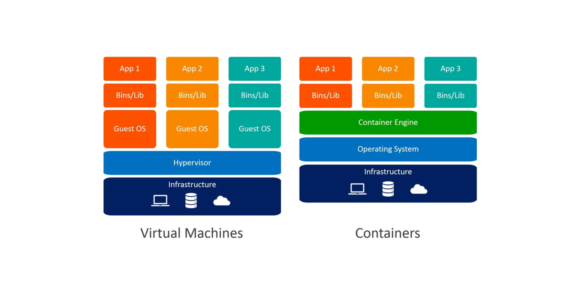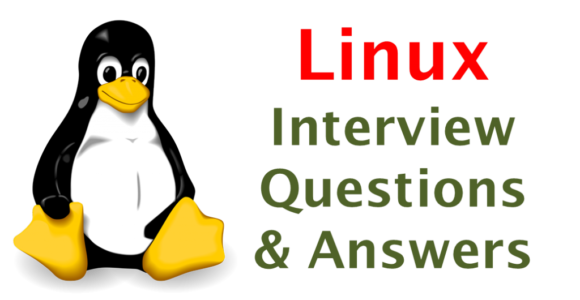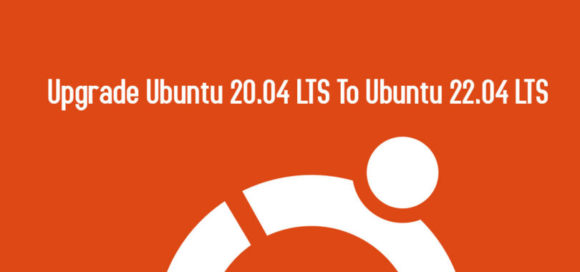
How To Upgrade Ubuntu To 22.04 LTS Jammy Jellyfish
Ubuntu 22.04 LTS Jammy Jellyfish is due to release on April 21, 2022. However, users of Ubuntu 20.04 and Ubuntu 21.10 are able to upgrade to the latest release right now.
In this tutorial, we will cover the step by step instructions to upgrade your Ubuntu system to version 22.04 Jammy Jellyfish, which is the latest long term support release. Are you ready to enjoy all the new features of Ubuntu 22.04 Jammy Jellyfish? Follow our step by step instructions below and you will be upgraded to the new version of Ubuntu in no time.
In this tutorial you will learn:
- How to fully update and upgrade your current Ubuntu system
- How to upgrade Ubuntu to 22.04 LTS Jammy Jellyfish
Step-1: First, make sure your current Ubuntu Linux system is up to date. This will help to ensure that the difference between packages is as small as possible. It also will be the way that Canonical has most likely tested the upgrade themselves, so it’s least likely to encounter bugs. Execute the below commands:
$ sudo apt update
$ sudo apt upgrade
$ sudo apt dist-upgrade
Step-2: Next, you should remove all no longer required packages from your system:
$ sudo apt autoremove
Step-3: Next, install the update-manager-core package with apt.
$ sudo apt install update-manager-core
Step-4: When that finishes, run the Ubuntu upgrade utility.
$ sudo do-release-upgrade -d
Step-5: You will be asked if you’re sure that you want to upgrade. After reading the text in your terminal, type y and press enter to begin the upgrade to Ubuntu 22.04 Jammy Jellyfish.
Step-6: The upgrade summary should appear in your terminal. Once again, you will be required to type y and press enter in order to agree to the upgrade.
Step-7: Once the upgrade is done, you’ll be asked to reboot the system. Once again, type y and press enter. When Ubuntu boots up again, the upgrade process will be complete.
This concludes the update procedure. Enjoy your new Ubuntu 22.04 LTS Jammy Jellyfish system.
Upgrade via GUI
Another option you have is to upgrade from your desktop environment, which will make it unnecessary to interact with the command line except for one brief command. To upgrade to Ubuntu 22.04 via GUI, follow the step by step instructions below.
Step-1: Open your terminal and execute the following command to launch the GUI upgrader.
$ sudo do-release-upgrade -f DistUpgradeViewGtk3
Step-2: Click ‘Upgrade’ to proceed with the install of Ubuntu 22.04 Jammy Jellyfish.
Step-3: Ubuntu will now perform the upgrade, and there is not much to do other than wait for this process to finish.
Step-4: You will get prompted one more time to make sure you are ready to perform the upgrade. Just click “Start Upgrade” and then get ready to wait while all the new packages are downloaded and installed.
Step-5: Ubuntu 22.04 will use Snap package manger to install Firefox and keep it up to date. You will be prompted during the installation process to confirm this new change.
You may get one or more similar prompts throughout installation, so just take a peak at your screen every once in a while to see if you need to confirm any more changes.
Step-6: As the upgrade process finishes up, you will be prompted to remove the obsolete packages from your system.
Step-7: Finally, after the upgrade process is done, you will need to restart your system. When it boots back up, you will load into Ubuntu 22.04 and can enjoy your newly upgraded system!
Closing Thoughts
In this tutorial, you saw how to upgrade your current Ubuntu system to Ubuntu 22.04 Jammy Jellyfish Linux. Ubuntu 22.04 is the latest LTS (long term support) release and will continue to get free system updates until April 2027. Ubuntu 22.04 brings a lot of new features that the Linux community is very excited about, as well as better support for new and old technologies.
Key Terms:
- Open Source Software ,
- ubuntu 22.04 lts upgrade